Data Splitter dialogs
Data Splitter dialogs allow creation and maintenance of lists of data. There are two main dialog types :
- "primary", with a Select button (for a "list of lists"),
- "secondary", without a Select button.
Primary dialogs (e.g. for sets, patterns and action groups) allow creation and modification of a list of tags. Each tag in the list is associated with a secondary list that can be reached by :
- pressing the Enter key,
- clicking the Select button,
- double-clicking the left mouse button.
The secondary dialog has the data associated with the tag. Both dialog types have the following buttons :
| Insert | inserts a new row above the current row |
| Delete | deletes the current row |
| OK | saves the data and exits the dialog |
| Cancel | exits the dialog without saving data |
Use the Up/Down-Arrow keys for vertical row movement. Use the Left/Right-Tab keys for horizontal column movement. The mouse can also be used to position to any cell.
The Set dialog is presented here as an example. Set "alphanum" (alphanumeric characters) will be defined as a list of three ranges: a-z, A-Z and 0-9.
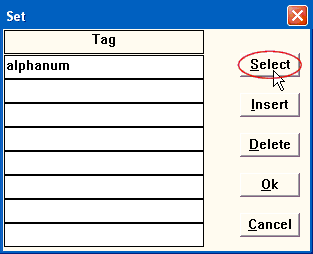
1. Begin the definition in the primary dialog by typing "alphanum" in the first empty row.
2. Proceed to the secondary dialog by :
- pressing the Enter key,
- clicking Select button, or
- double-clicking the left mouse button.
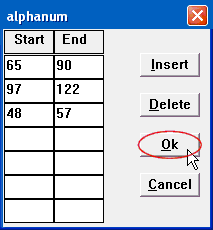
3. In the secondary dialog enter the Start/End ranges values, navigating between the cells with the mouse, Left/Right-Tab keys or Up/Down-Arrow keys.
4. To save the entered data and exit the dialog, press the OK button. Press the Cancel button to discard changes and exit. Exiting a secondary dialog returns the user to the primary dialog.
When adding a new row the user has the choice of :
- adding after the last row,
- inserting above any existing row with the Insert button.
This allows control over the order of items in the list. In most cases the order does not affect the program's operation. In some cases, however, order is important. Actions, for example, are executed in the order in which they appear in the list.
Deleting a row in a secondary dialog just deletes that row. Deleting a row in a primary dialog deletes all the data associated with that row, including the data from the secondary dialog.
For certain types of data, such as variables, there is no secondary dialog. All of the data can be presented in a single dialog (without a Select button).