Quick-start info
File search
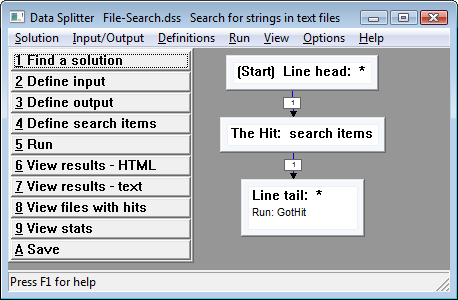
Use File-Search.dss to search for strings in text files :
- specify the files to search
- specify the string(s) to search for
- run
- view the results
File-Search produces other results you can inspect by pressing the appropriate View button :
- results - text
- files with hits
- stats
In detail :
- download, install and start Data Splitter
- press the "Find a solution" button
- select File-Search.dss
- press the "Define input" button
- modify the list of file specifications to include the files you wish to search
- press the OK button to close the Input Streams dialog
- press the "Define search items" button
- enter the text strings to be sought
- press the OK button to close the Search Items dialog
- press the Run button
- wait for the scan to complete
- press the "View results - HTML" button
Email parsing - word search
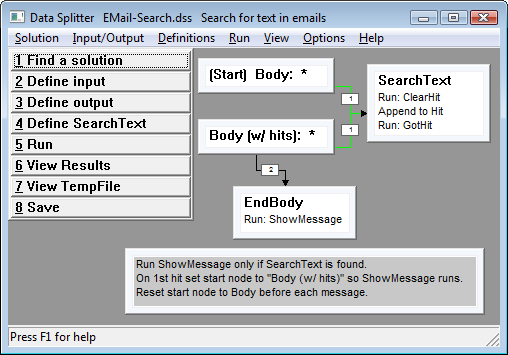
Use EMail-Search.dss to search for strings in email messages :
- specify the folders to search
- specify the string(s) to search for
- run
- view the results
Hint - set your message profile prior to running Data Splitter email parsers :
- select Options | Message, move to the Profile field and press F1
- Select the appropriate profile
- press the OK button to close the Profile dialog
- press the OK button to close the Message Options dialog
This will eliminate profile selection dialogs from the messaging system.
In detail :
- download, install and start Data Splitter
- press the "Find a solution" button
- select EMail-Search.dss
- press the "Define input" button
- modify the list of message stores / folders you wish to search (press F1 for help)
- press the OK button to close the Folders dialog
- press the "Define SearchText" button
- enter the text strings to be sought
- press the OK button to close the SearchText dialog
- press the Run button
- wait for the scan to complete
- press the "View Results" button
- a web browser window should open with the results of the search
EMail-Search.dss produces an intermediate file called TempFile, which is post-processed by File-HTML-Generate-Line-Breaks.dss to produce the Results file that has line breaks restored per the original emails.
Web scraping
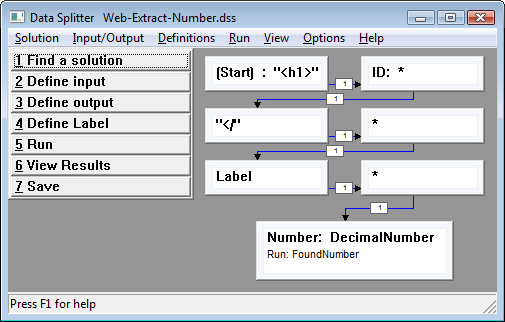
Use Web-Extract-Number.dss to extract numbers from a list of web pages :
- specify the number's label
- specify the URLs to search
- run
- view the results
In detail :
- download, install and start Data Splitter
- press the "Find a solution" button
- select Web-Extract-Number.dss
- press the "Define Label" button
- specify the label preceding the number to be extracted
- press the "Define input" button
- modify the list of URLs to include the web pages you wish to extract data from
- press the OK button to close the URLs dialog
- press the Run button
- wait for the scan to complete
- press the "View Results" button
- a web browser window should open showing a table with one "scraped" number per web page